Make sure to read my previous post on NetApp Virtual Storage Console product suite, where I go over features and benefits.
Login to NetApp support website and download the supported version according to the IMT.
From each vCenter, deploy the NetApp VSC OVA
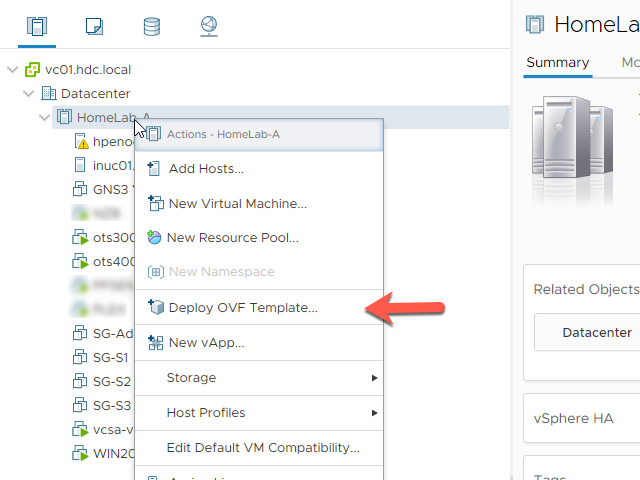
Click the Upload Files Button and attach the NetApp VSC OVA, Click Next
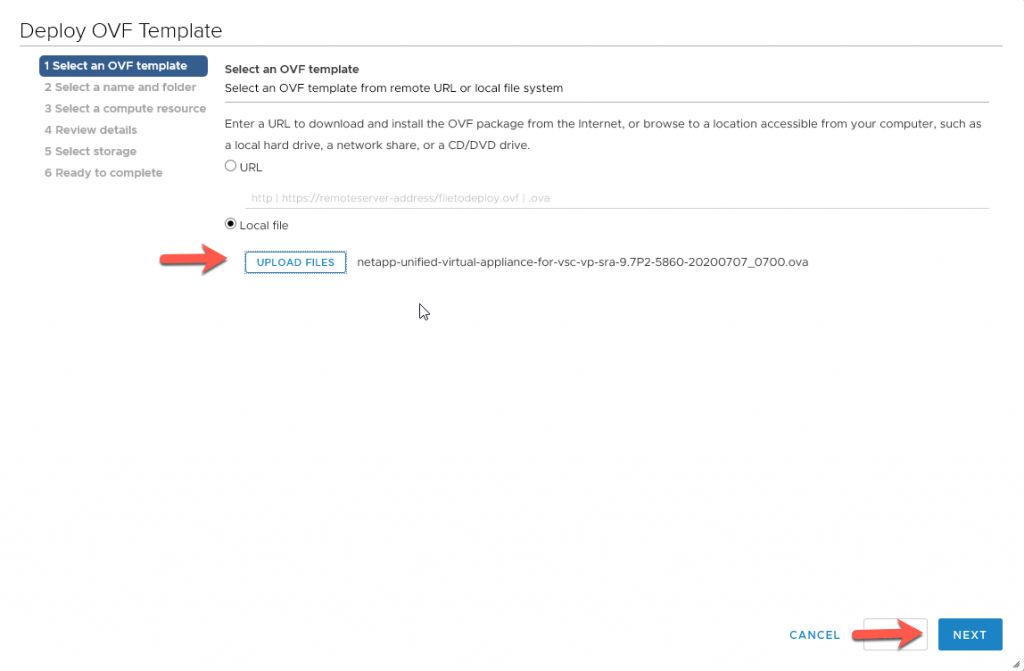
Name the VM, my name ‘VSC01’ is a FQDN, Click Next
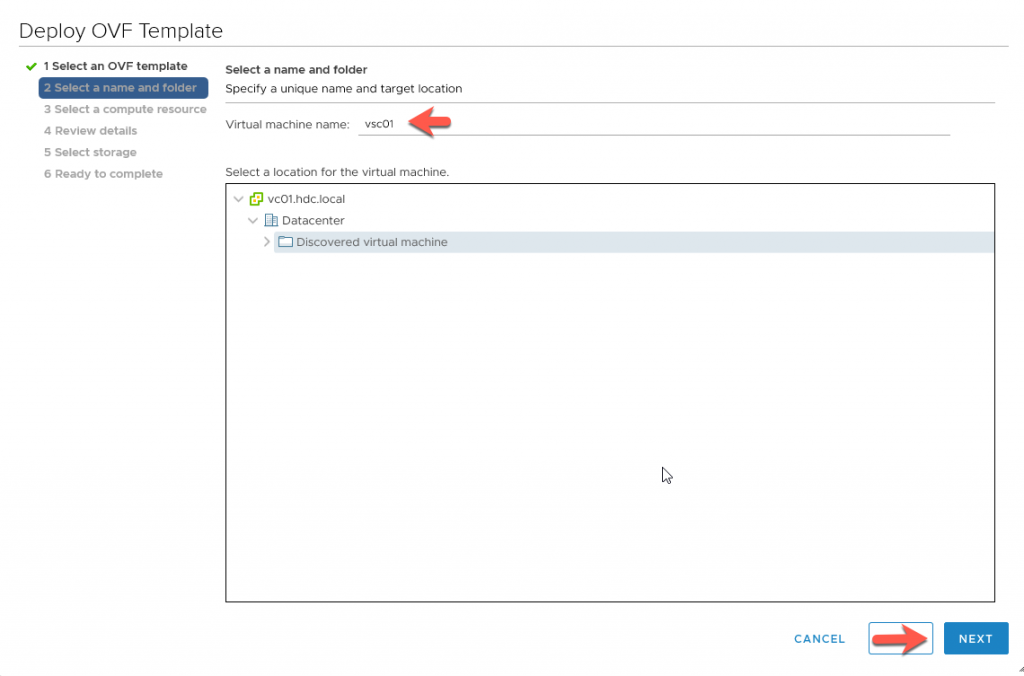
Select the Compute resource, Click Next
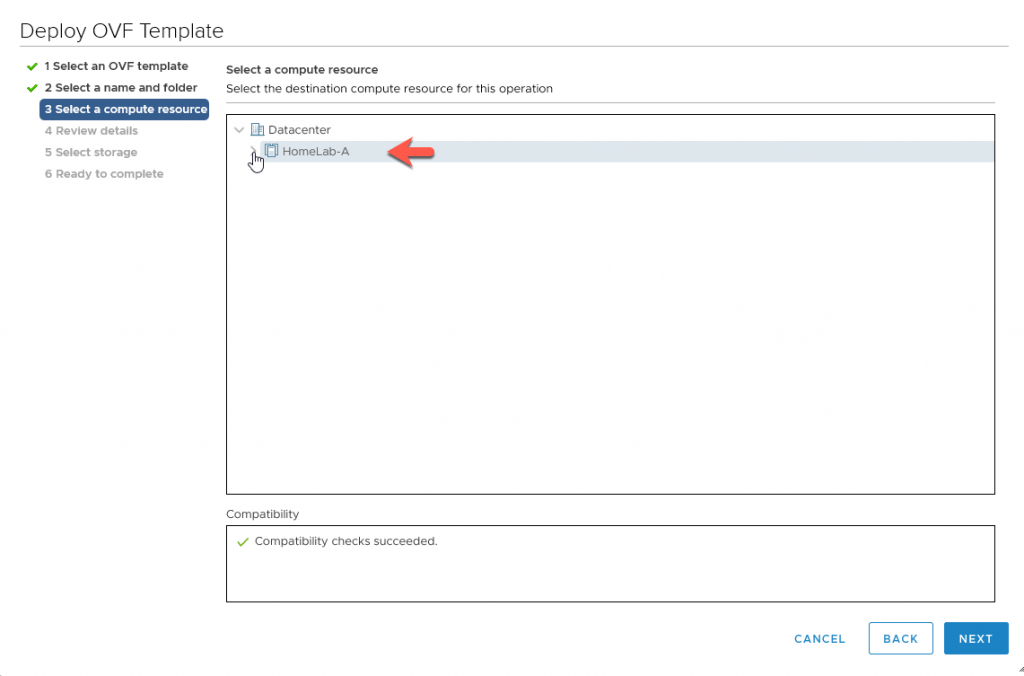
Review and Click Next
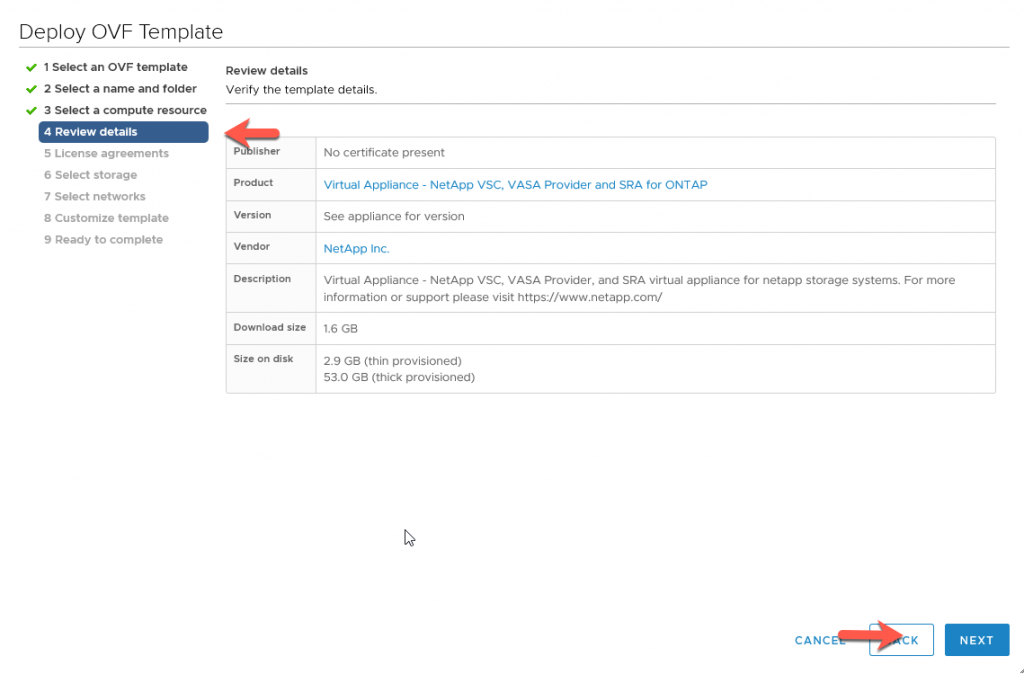
Review License agreement, Click Next
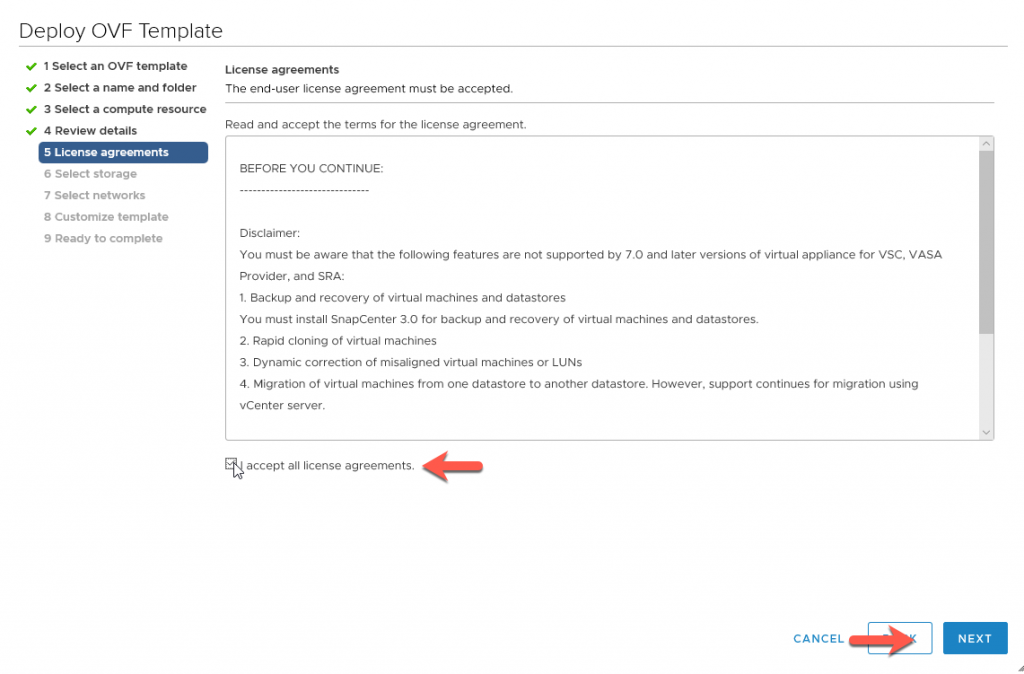
Select Datastore, Click Next
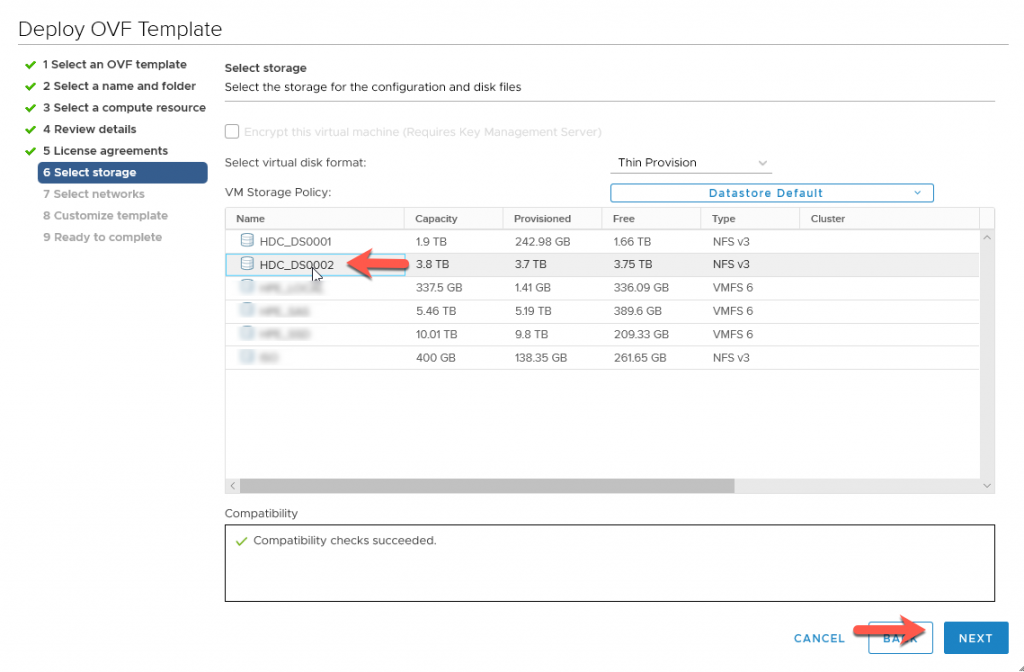
Select Network, Click Next
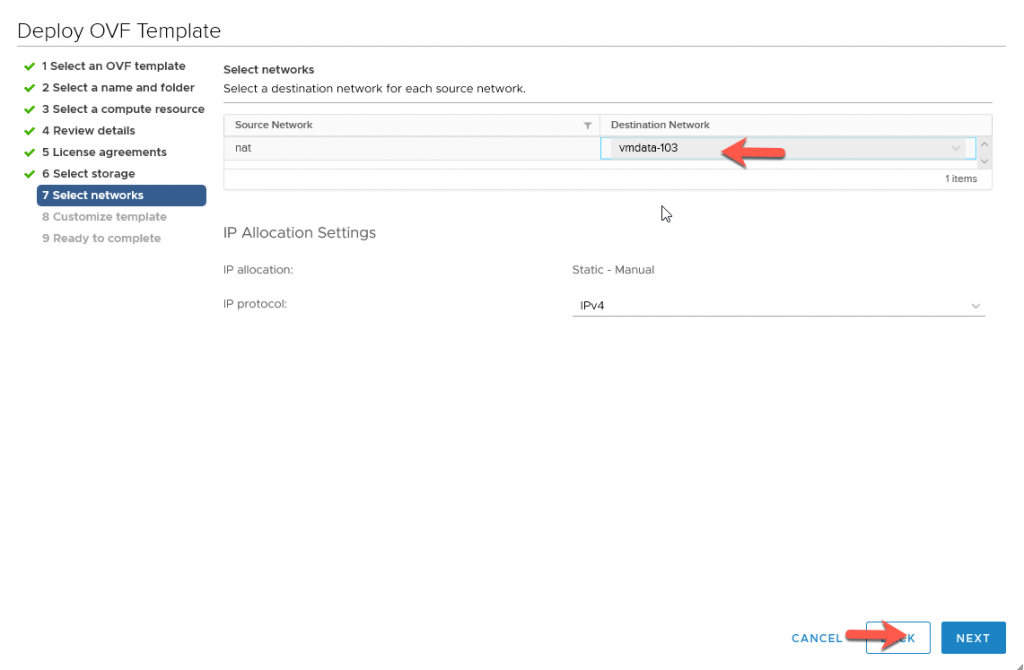
Fill out Properties and Click Next
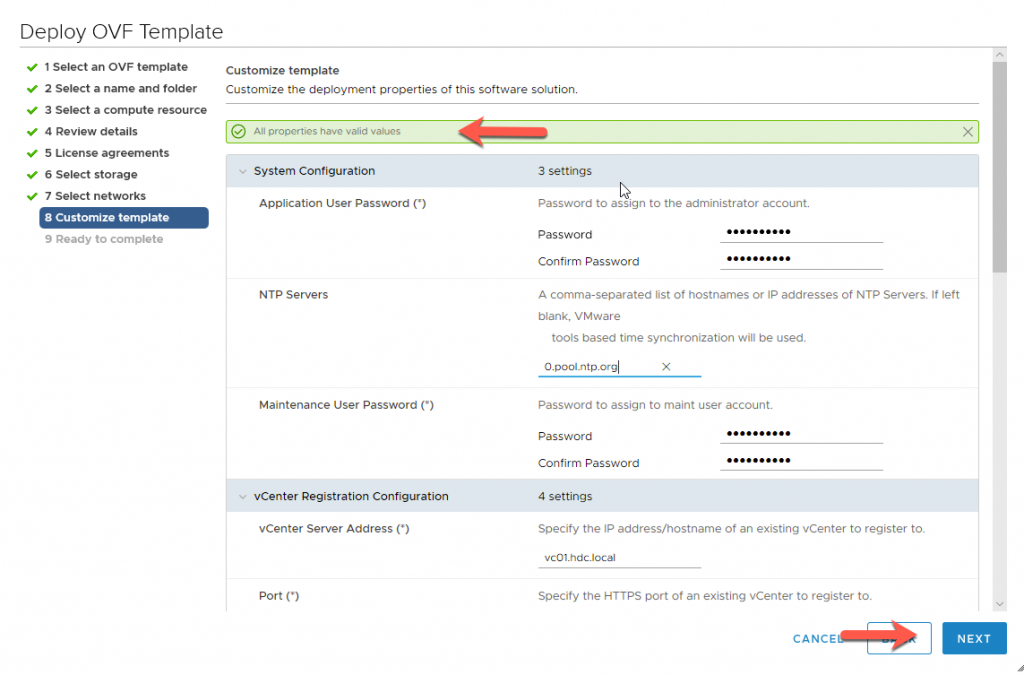
Review Details, correct if needed, Click Finish
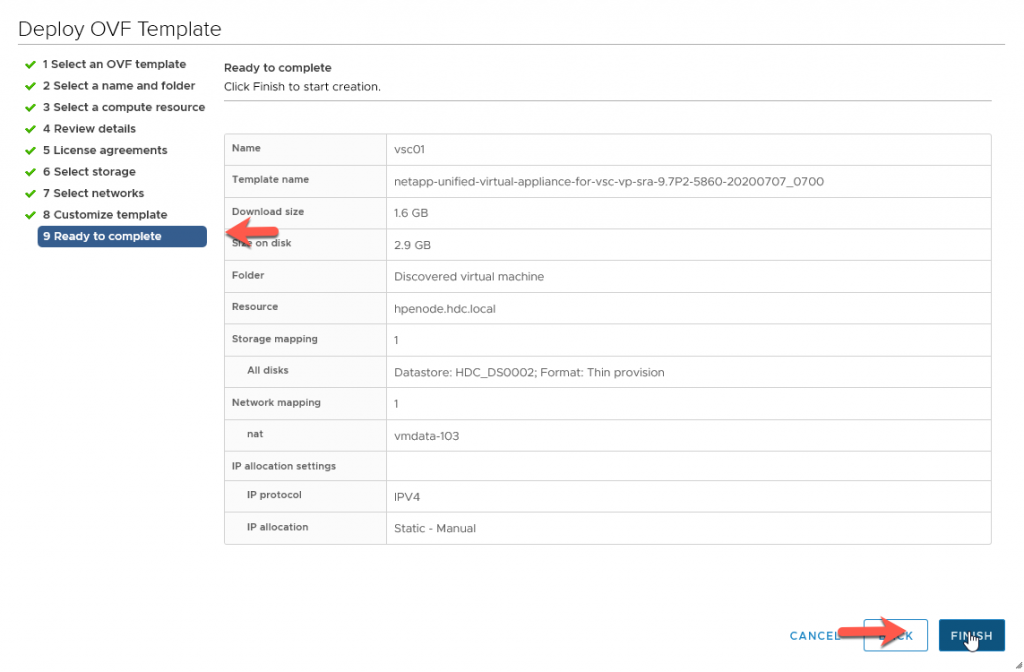
Monitor the Installation in vCenter’s recent tasks
After Installation completes Power on VM
Install vmtools and allow VM to continue to boot.
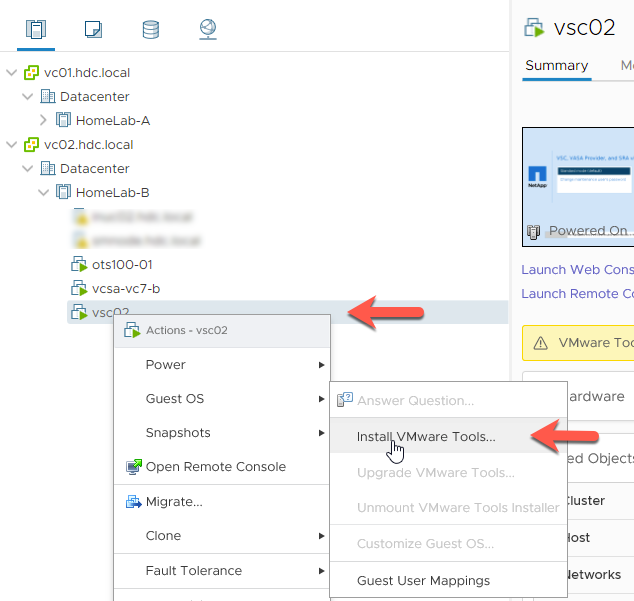
You have successfully deployed the NetApp Virtual Storage Console (VSC). After you log out of vCenter and log back in, you should see the NetApp Plug-in.
